Why you need outlined text for the best results when printing stickers
Printing stickers isn’t really rocket science, but there are a few important sticker design tips that you need to know.
One fundamental tip is that outlining the text in your sticker design will make the file easier to work with and print better! How come you say?
Well…. When you outline your text it becomes a series of dots and lines between those dots. That means that when your sticker file is getting prepared, we can print it as large as we want or as small as we want without distortion. See the example below. Here is an example of two types of text. 1 is outlined, the other is not! They both look OK right?
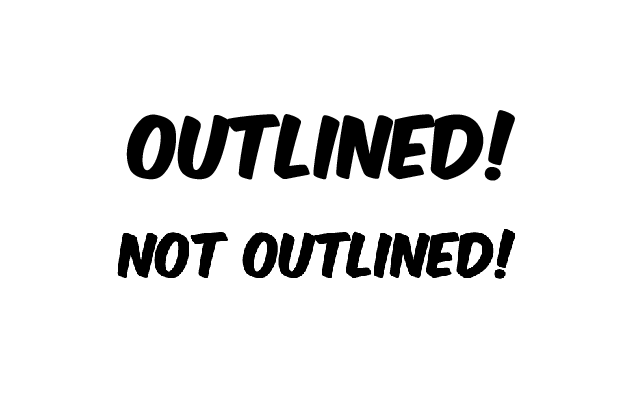
Sweet as!
Now lets enlarge the non-outlined text and see what happens.
![]()
You get pixels showing! And for sticker printing, that kinda sucks.
So, the answer? Outline your text!
How do you do that?
In Illustrator, go to type/create outlines with your text selected.
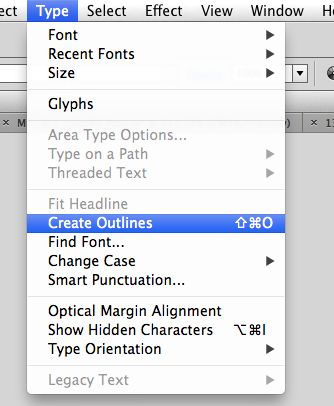
In photoshop, select the layer of your text, then right click and select Convert to shape.
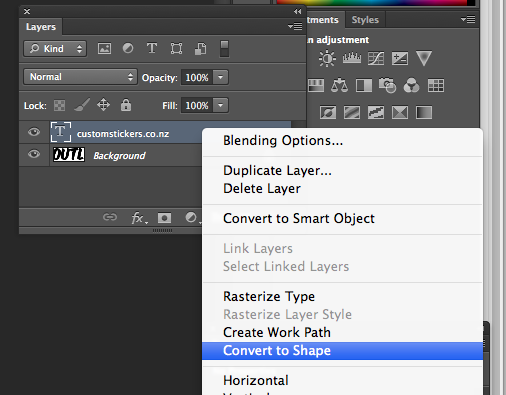
Most design programs have a way to do this. If MS word is your design program, you might be screwed.
The best other option is to send your font file through to us directly. They are located in library/fonts on a mac, or windows/fonts on a PC. Select the appropriate RTF, TTF or OTF file and attach to an email. Then we can do the dirty work for you.

